Introduction:
In the world of graphic design, standing out is key. One of the most captivating ways to make your text pop is by using the neon text effect. This stunning visual technique mimics the glow and vibrancy of neon signs, adding a touch of retro-futuristic charm to your designs. Whether you’re creating posters, social media graphics, or website headers, mastering the signal neon text effect can elevate your work to new heights.
At Free Theme Downloads, we’re passionate about providing you with the tools and knowledge to create amazing designs. In this comprehensive guide, we’ll explore everything you need to know about the signal neon text effect, from basic concepts to advanced techniques across various platforms.
Read More: Realistic Pencil Procreate Brushes

What is the Signal Neon Text Effect?
The signal neon text effect is a design technique that creates the illusion of glowing neon tubes shaped into text. This effect typically features:
- Bright, vibrant colors
- A soft, diffused glow around the text
- A slight blur to mimic the light scatter of real neon
- Optional flicker or animation to enhance the neon effect
This eye-catching style has roots in the neon signage of the mid-20th century but has found new life in modern digital design. It’s particularly popular for creating retro, cyberpunk, or nightlife-themed visuals.
Why Use the Signal Neon Text Effect?
- Attention-grabbing: The bright colors and glow naturally draw the eye.
- Versatile: Works well for various themes, from retro to futuristic.
- Customizable: Can be adapted to fit different color schemes and styles.
- Unique: Stands out from standard text effects.
Creating the Signal Neon Text Effect in Different Platforms
Let’s explore how to create this effect using various tools and software:
1. Signal Neon Text Effect in Photoshop
Adobe Photoshop is a powerful tool for creating the signal neon text effect. Here’s a basic method to achieve this look:
- Create a new document and type your text in black.
- Duplicate the text layer and change the color to a bright neon shade.
- Add a strong outer glow effect to the colored text layer.
- Adjust the glow’s size, spread, and opacity for the desired intensity.
- Add a subtle inner glow for extra dimension.
- Optionally, add a slight Gaussian blur to soften the effect.
For those looking for a quick solution, you can find a signal neon text effect Photoshop free download on various design resource websites, including right here at Free Theme Downloads.
2. Signal Neon Text Effect in Illustrator
Adobe Illustrator offers vector-based creation of the neon effect, which is great for scalable designs. Here’s a simple approach:
- Create your text using the Type tool.
- Expand the text to outlines.
- Use the Offset Path feature to create multiple outlines.
- Apply gradients to these paths to create the glow effect.
- Add a background shape and set it to multiply blend mode for a realistic glow.
The signal neon text effect Illustrator process allows for infinite scalability, making it ideal for projects that might require different sizes of the same design.
3. Signal Neon Text Effect Generator
For those who prefer a quick and easy solution, a signal neon text effect generator can be a great option. These online tools allow you to input your text and customize colors, often providing instant results. While they may not offer the same level of control as professional software, they’re perfect for quick projects or those new to design.
Some popular online generators include:
- Photopea (a free online photo editor with neon effects)
- FlamingText (offers various text effects, including neon)
- TextGiraffe (provides customizable neon text effects)
4. Signal Neon Text Effect Template
Using a signal neon text effect template can save time and ensure professional-looking results. These templates often come as layered Photoshop or Illustrator files, allowing you to customize the text and colors to fit your needs easily.
At Free Theme Downloads, we offer a selection of high-quality signal neon text effect templates that you can download and use in your projects. These templates are great for:
- Creating consistent branding materials
- Quickly producing social media graphics
- Experimenting with different neon styles
Advanced Techniques for Signal Neon Text Effect
Once you’ve mastered the basics, you can take your neon text to the next level with these advanced techniques:
- Multi-colored Neon: Create a gradient effect to mimic multi-colored neon tubes.
- Animated Neon: Use Photoshop’s animation timeline to create flickering or pulsing effects.
- Realistic Reflections: Add a subtle reflection on a glossy surface for added realism.
- Broken Neon: Simulate a partially broken neon sign for a grungy, urban look.
- 3D Neon: Combine the neon effect with 3D text for an extra-dimensional pop.
Tips for Creating the Perfect Neon Text Effect
- Choose the Right Font: Opt for fonts that mimic the continuous flow of neon tubes. Script and rounded sans-serif fonts often work well.
- Color Selection: Neon colors are typically bright and saturated. Popular choices include electric blue, hot pink, and lime green.
- Background Matters: A dark background helps the neon effect stand out. Consider using a nighttime city scene or a simple black backdrop.
- Layer Your Glow: Build up the glow effect using multiple layers with different opacities for a more realistic look.
- Add Texture: Incorporate subtle noise or grain to mimic the slight imperfections of real neon signs.
Practical Applications of the Signal Neon Text Effect
The versatility of the neon text effect makes it suitable for various design projects:

- Logo Design: Create a memorable, glowing logo for nightclubs, bars, or retro-themed businesses.
- Social Media Graphics: Make your posts stand out with eye-catching neon text.
- Website Headers: Add a vibrant touch to your web design with neon-style headings.
- Movie Posters: Perfect for sci-fi, noir, or 80s-themed film posters.
- T-shirt Designs: Create bold, glowing designs for apparel.
- Album Covers: Ideal for electronic, synth-wave, or retro-inspired music artwork.
Free Resources for Neon Text Effects
At Free Theme Downloads, we believe in making design accessible to everyone. Here are some free resources to help you create stunning neon text effects:
- Photoshop Neon Text Effect Actions: Download free actions that automate creating neon text in Photoshop.
- Neon Brushes: A set of Photoshop brushes designed to mimic neon glow.
- Neon Color Palettes: Curated color schemes perfect for neon designs.
- Texture Overlays: Add authenticity to your neon designs with these free texture overlays.
Conclusion:
The signal neon text effect is a versatile and eye-catching design technique that can elevate your visual projects to new heights. Whether you’re using Photoshop, Illustrator, or an online generator, the key to mastering this effect lies in practice, experimentation, and attention to detail.
From creating striking logos and social media graphics to designing captivating website headers and posters, the neon text effect offers endless possibilities for creative expression. By understanding the principles behind this effect and utilizing the tools and resources available, including those offered here at Free Theme Downloads, you can create stunning neon designs that capture attention and convey your message with style.
Read More: Signal Neon Text Effect
FAQs:
1. What is the best software for creating a signal neon text effect?
Adobe Photoshop and Illustrator are the most popular choices for creating professional-quality neon text effects. However, online generators can be useful for quick projects or beginners.
2. Can I create a neon text effect without Photoshop?
Yes! You can use online tools like Canva, GIMP (a free alternative to Photoshop), or dedicated neon text effect generators to create similar results without Photoshop.
3. How do I make my neon text effect look more realistic?
To enhance realism, add a subtle texture or noise overlay, incorporate a slight flicker animation, and use colors that mimic actual neon gases (like blue, pink, and yellow).
4. Are there free neon text effect templates available?
Yes, many websites, including Free Theme Downloads, offer free neon text effect templates that you can customize for your projects.
5. How can I animate my neon text effect?
In Photoshop, you can use the Timeline feature to create frame-by-frame animations or video layers to simulate flickering or pulsing effects.
6. What fonts work best for neon text effects?
Script fonts and rounded sans-serif fonts often work well as they mimic the continuous flow of neon tubes. Avoid fonts with very thin lines or complex details.
7. Can I use neon text effects for print designs?
Yes, neon text effects can be used in print designs. However, ensure your color settings are appropriate for print (CMYK) and that the effect is still visible when printed.
8. How do I create a broken neon text effect?
To create a broken neon effect, erase parts of the glow layer or use layer masks to selectively hide portions of the text, simulating burnt-out sections of a neon sign.
9. Are there any copyright concerns when using neon text effect templates?
Always check the licensing terms of any templates you download. Many free templates are for personal use only, while others may allow commercial use with attribution.
10. How can I make my neon text effect stand out on social media?

Use contrasting backgrounds, incorporate motion (if the platform allows), and experiment with unique color combinations to make your neon text effects pop on social media.
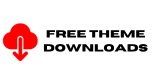
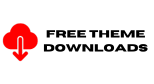

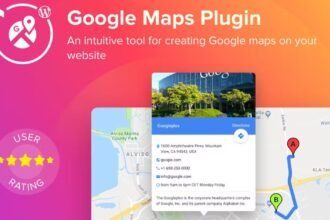


Hey people!!!!!
Good mood and good luck to everyone!!!!!